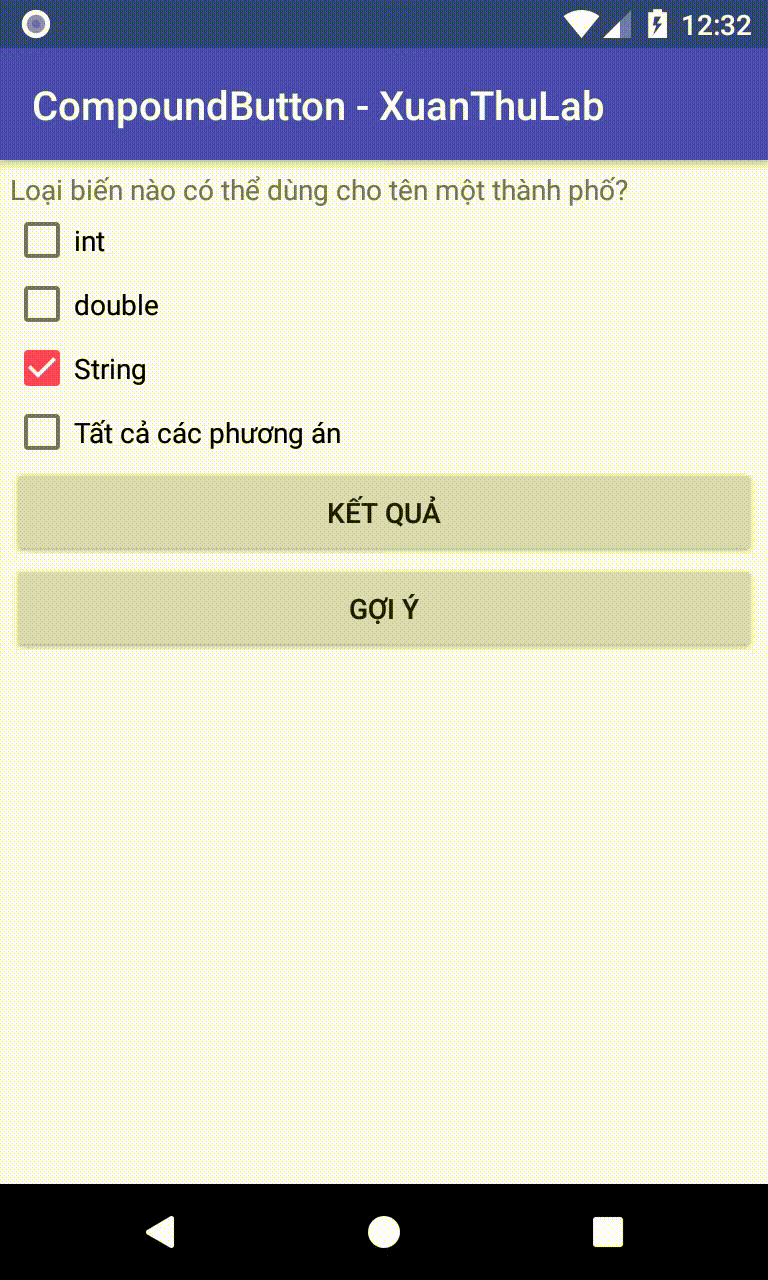CompoundButton
CompoundButton là một lớp cơ abstract mở rộng từ TextView (Button), từ lớp này nó được mở rộng để xây dựng các View là: CheckBox, RadioButton, Switch, ToggleButton
Các lớp mở rộng CheckBox, RadioButton, Switch, ToggleButton lưu lại các thuộc tính, ứng xử tương tự như TextView, Button nhưng có thêm hai trạng thái là checked và unchecked
Một số thuộc tính, phương thức chung cho CheckBox, RadioButton, Switch, ToggleButton
Trong XML
- android:checked thiết lập trạng thái checked, unchecked với giá trị "true" hay "false"
- android:button để gán Drawable vào View (vẽ trạng thái cho CheckBox, RadioButton ...)
- android:buttonTint để gán màu Tint
Trong code Java
- isChecked() để kiểm tra trạng thái là checked (true) hay unchecked (false)
- setOnCheckedChangeListener bắt sự kiện khi trạng thái (checked/unchecked) chuyển đổi:
button.setOnCheckedChangeListener(new CompoundButton.OnCheckedChangeListener() { @Override public void onCheckedChanged(CompoundButton compoundButton, boolean b) { //b - trạng thái //code làm gì khi chuyển trạng thái ở đây } });
CheckBox
Lưu ý khi sử dụng CheckBox nó có các thuộc tính tương tự TextView, Button
Triển khai CheckBox trong XML
<CheckBox
android:id="@+id/checkbox_id"
android:text="Java - Android"
android:checked="true" <!--Hoặc "false" -->
android:layout_width="wrap_content"
android:layout_height="wrap_content" />
Code Java
final CheckBox checkBox = findViewById(R.id.checkbox_id);
//Kiểm tra checked
if (checkBox.isChecked())
{
//Checked
}
else
{
//Unchecked
}
//Thiết lập trạng thái check
boolean toi_chon = true;
checkBox.setChecked(toi_chon);
//Bắt sự kiện thay đổi trạng thái
checkBox.setOnCheckedChangeListener(new CompoundButton.OnCheckedChangeListener() {
@Override
public void onCheckedChanged(CompoundButton compoundButton, boolean b) {
//Code khi trạng thái check thay đổi
Toast.makeText(
compoundButton.getContext(),
compoundButton.getText()+"|"+b,
Toast.LENGTH_SHORT).show();
}
});
//Bắt sự kiện Click
checkBox.setOnClickListener(new View.OnClickListener() {
@Override
public void onClick(View view) {
Toast.makeText(
view.getContext(), "Click!",
Toast.LENGTH_SHORT).show();
}
});
Ví dụ về CheckBox
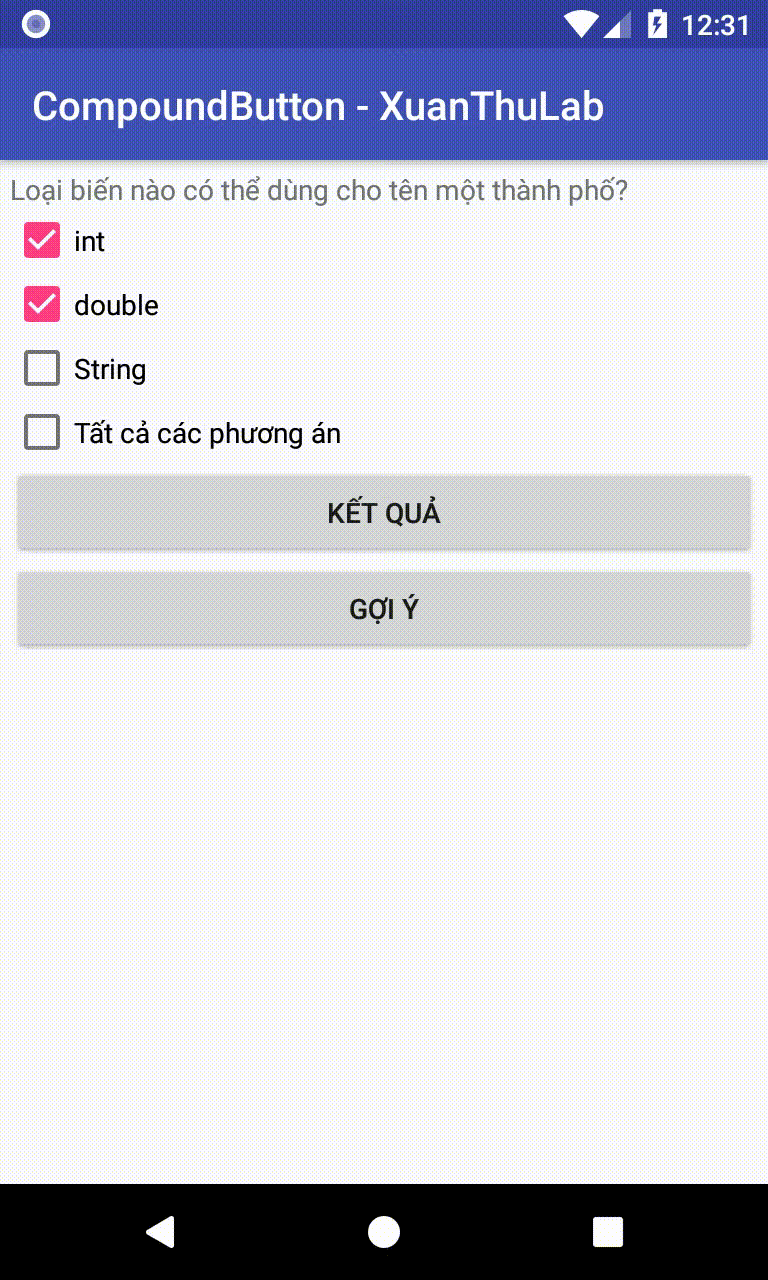
layout/activity_main.xml
<?xml version="1.0" encoding="utf-8"?>
<LinearLayout xmlns:android="http://schemas.android.com/apk/res/android"
android:orientation="vertical"
android:padding="5dp"
android:layout_width="match_parent"
android:layout_height="match_parent">
<TextView
android:text="Loại biến nào có thể dùng cho tên một thành phố?"
android:layout_width="match_parent"
android:layout_height="wrap_content" />
<CheckBox
android:id="@+id/int_id"
android:text="int"
android:layout_width="wrap_content"
android:layout_height="wrap_content" />
<CheckBox
android:id="@+id/double_id"
android:text="double"
android:layout_width="wrap_content"
android:layout_height="wrap_content" />
<CheckBox
android:id="@+id/string_id"
android:text="String"
android:layout_width="wrap_content"
android:layout_height="wrap_content" />
<CheckBox
android:id="@+id/all"
android:text="Tất cả các phương án"
android:layout_width="wrap_content"
android:layout_height="wrap_content" />
<Button
android:id="@+id/test"
android:text="Kết quả"
android:layout_width="match_parent"
android:layout_height="wrap_content" />
<Button
android:id="@+id/hint"
android:text="Gợi ý"
android:layout_width="match_parent"
android:layout_height="wrap_content" />
</LinearLayout>
MainActivity.java
public class MainActivity extends AppCompatActivity {
CheckBox int_id, double_id, string_id, all;
Button test, hint;
@Override
protected void onCreate(Bundle savedInstanceState) {
super.onCreate(savedInstanceState);
setContentView(R.layout.activity_main);
init();
}
//Listener nhận sự kiện khi các Checkbox thay đổi trạng thái
CompoundButton.OnCheckedChangeListener m_listener
= new CompoundButton.OnCheckedChangeListener() {
@Override
public void onCheckedChanged(CompoundButton compoundButton, boolean b) {
if (compoundButton == all)
{
detachListener();
int_id.setEnabled(!b);
double_id.setEnabled(!b);
string_id.setEnabled(!b);
int_id.setChecked(b);
double_id.setChecked(b);
string_id.setChecked(b);
attachListener();
}
else {
Toast.makeText(compoundButton.getContext(),
compoundButton.getText() + " | "
+ compoundButton.isChecked(),
Toast.LENGTH_SHORT).show();
}
}
};
//Gán Listener vào CheckBox
void attachListener()
{
int_id.setOnCheckedChangeListener(m_listener);
double_id.setOnCheckedChangeListener(m_listener);
string_id.setOnCheckedChangeListener(m_listener);
all.setOnCheckedChangeListener(m_listener);
}
//Bỏ các Listener khỏi CheckBox
void detachListener()
{
int_id.setOnCheckedChangeListener(null);
double_id.setOnCheckedChangeListener(null);
string_id.setOnCheckedChangeListener(null);
all.setOnCheckedChangeListener(null);
}
void init() {
int_id = findViewById(R.id.int_id);
double_id = findViewById(R.id.double_id);
string_id = findViewById(R.id.string_id);
all = findViewById(R.id.all);
attachListener();
test = findViewById(R.id.test);
hint = findViewById(R.id.hint);
hint.setOnClickListener(new View.OnClickListener() {
@Override
public void onClick(View view) {
detachListener();
int_id.setChecked(false);
double_id.setChecked(false);
all.setChecked(false);
attachListener();
string_id.setChecked(true);
}
});
test.setOnClickListener(new View.OnClickListener() {
@Override
public void onClick(View view) {
String mgs = "";
if (!int_id.isChecked() &&
!double_id.isChecked() &&
string_id.isChecked())
mgs = "Đúng, chúc mừng";
else
mgs = "Sai rồi";
Toast.makeText(view.getContext(),
mgs,
Toast.LENGTH_SHORT).show();
}
});
}
}
Một số tùy biến với CheckBox
-
Tùy chọn hình vẽ CheckBox với android:draw
Giả sử có 2 tài nguyên hình ảnh vẽ trạng thái check và uncheck:
 và
và  với tên
với tên drawable/checkbox_emptyvàdrawable/checkbox_checklúc đó có thể tạo ra một selector như saudrawable/checkbox_custome.xml<?xml version="1.0" encoding="utf-8"?> <selector xmlns:android="http://schemas.android.com/apk/res/android"> <item android:state_checked="false" android:drawable="@drawable/checkbox_empty" /> <item android:state_checked="true" android:drawable="@drawable/checkbox_check" /> </selector>Gán cho CheckBox muốn sử dụng selector này như sau:
android:button="@drawable/checkbox_custome"